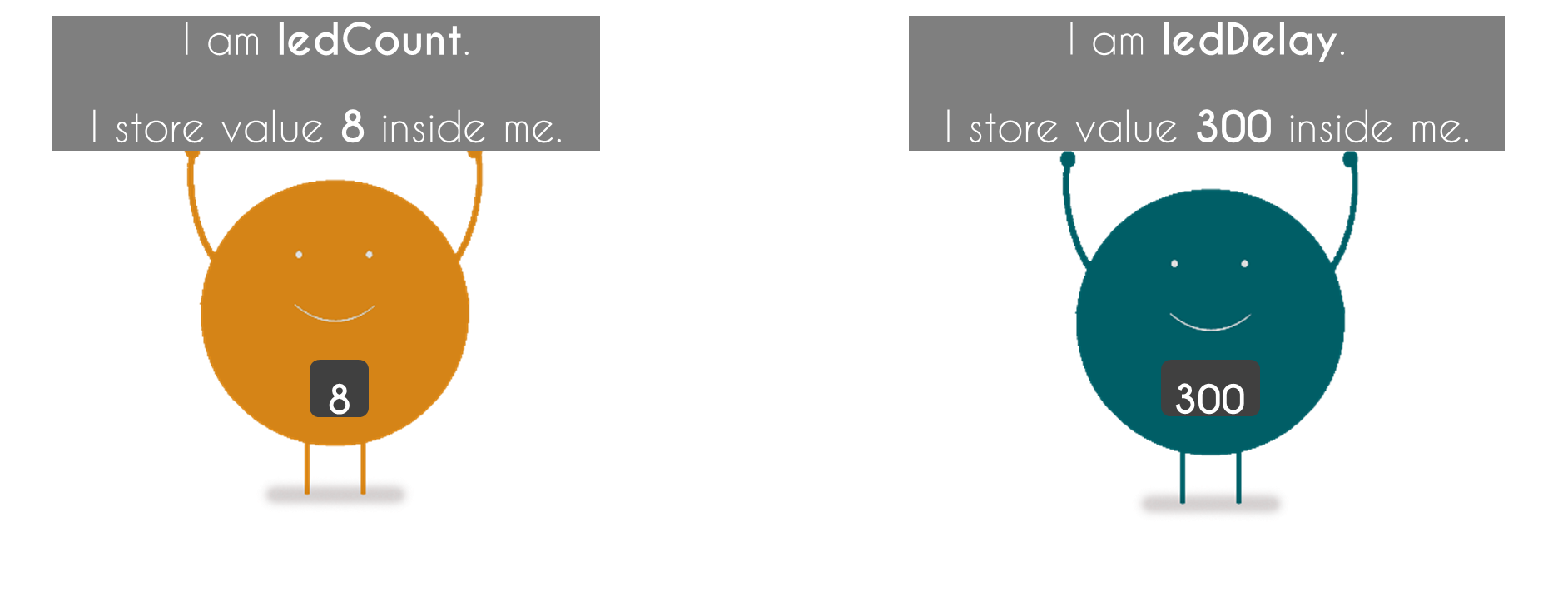Overview
If you already go through the Blinking LED article, the experiment present in this article will be your next experiment.

Now, let us expand the basic LED setup with a number of blinking LEDs and make them as if they are running back and forth just like KITT in the TV series Knight Rider. If you wonder how the outcome will looks like, you can see the GIF image shown here.
So, in this experiment, we will be using 8 LEDs, each LED is connected to the digital pin available in the Arduino UNO board. If you prefer your experiment to be colorful, you can use various colors of LEDs. There are various colors available in the electronic shop, and the most common colors are red, blue, green, and yellow.

And, if you want to make your project looks aesthetic, instead of placing the LEDs on a breadboard, why not create your own board! Let your creativity bloom!