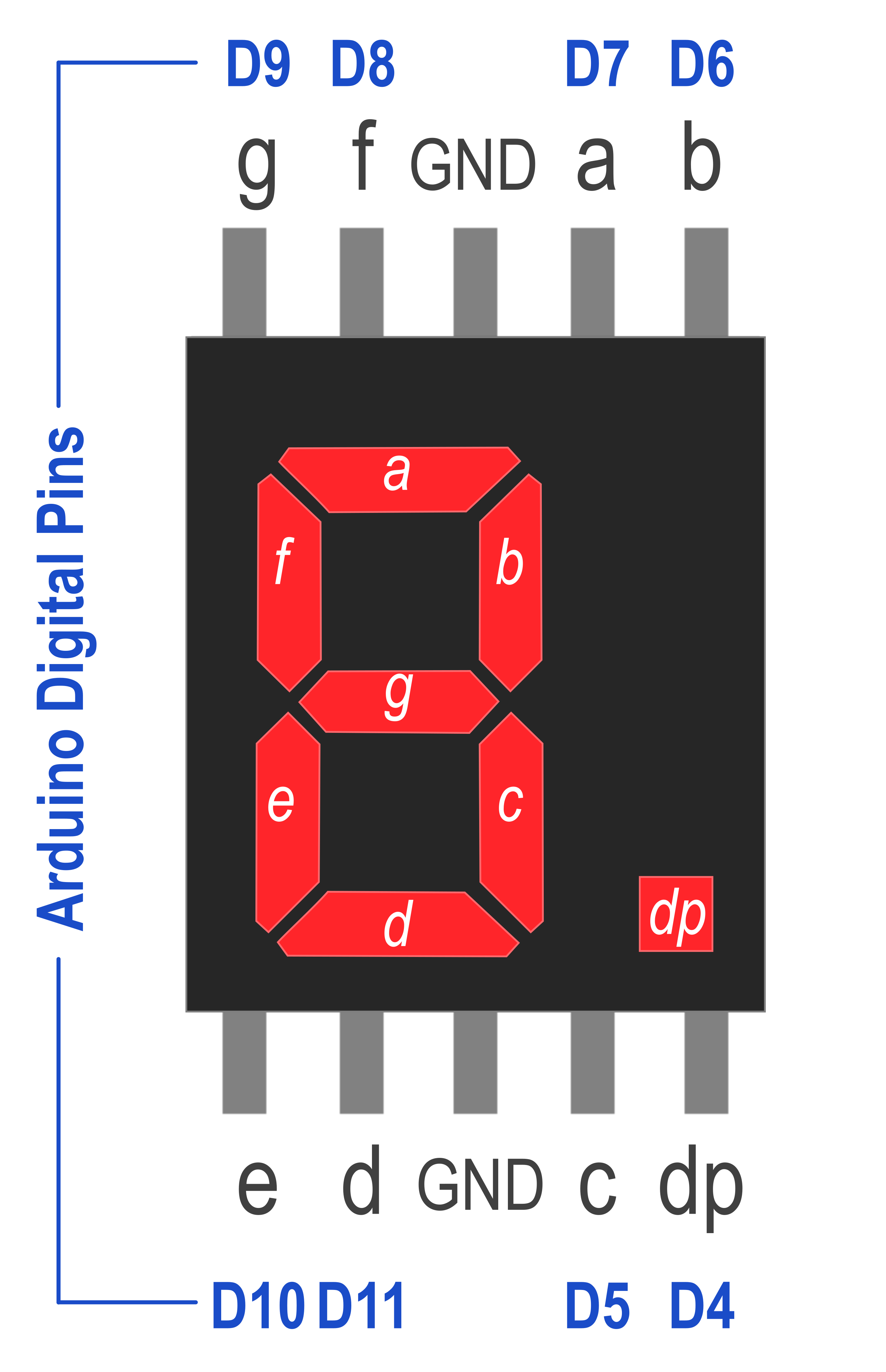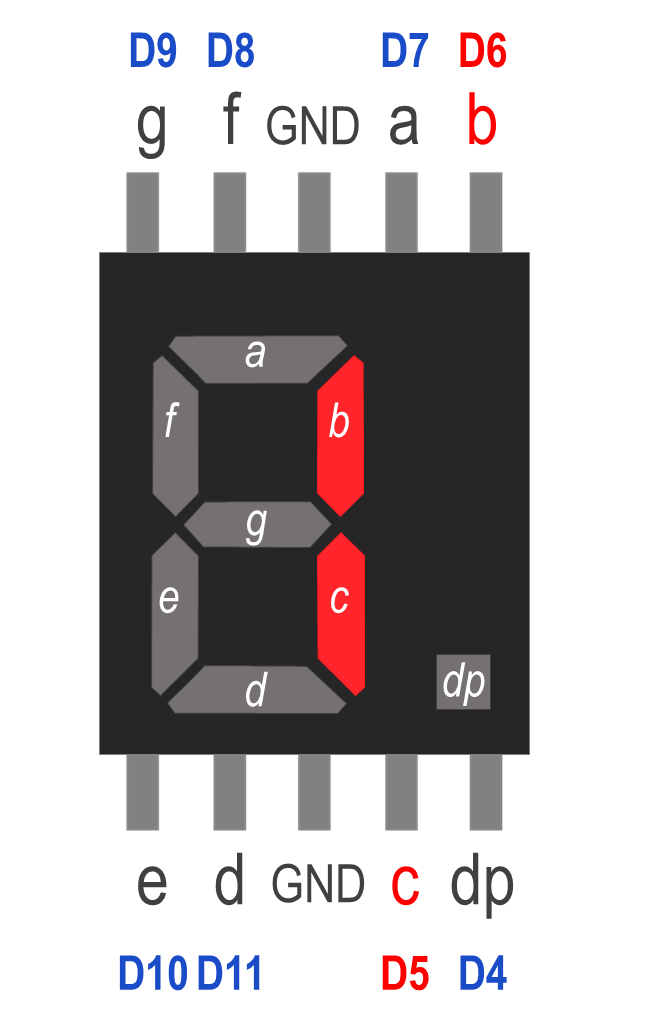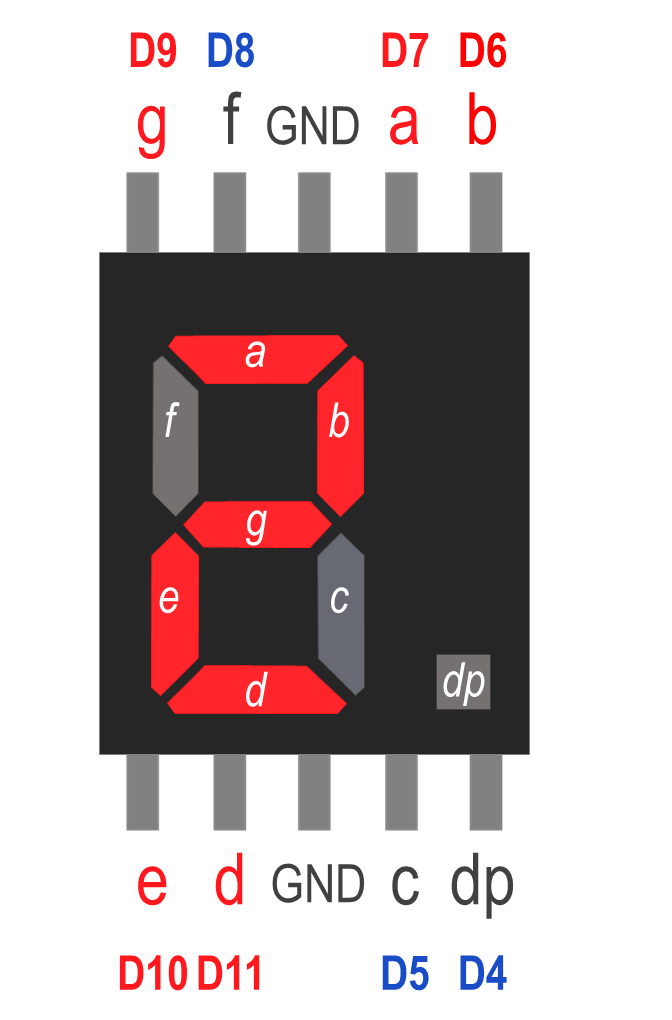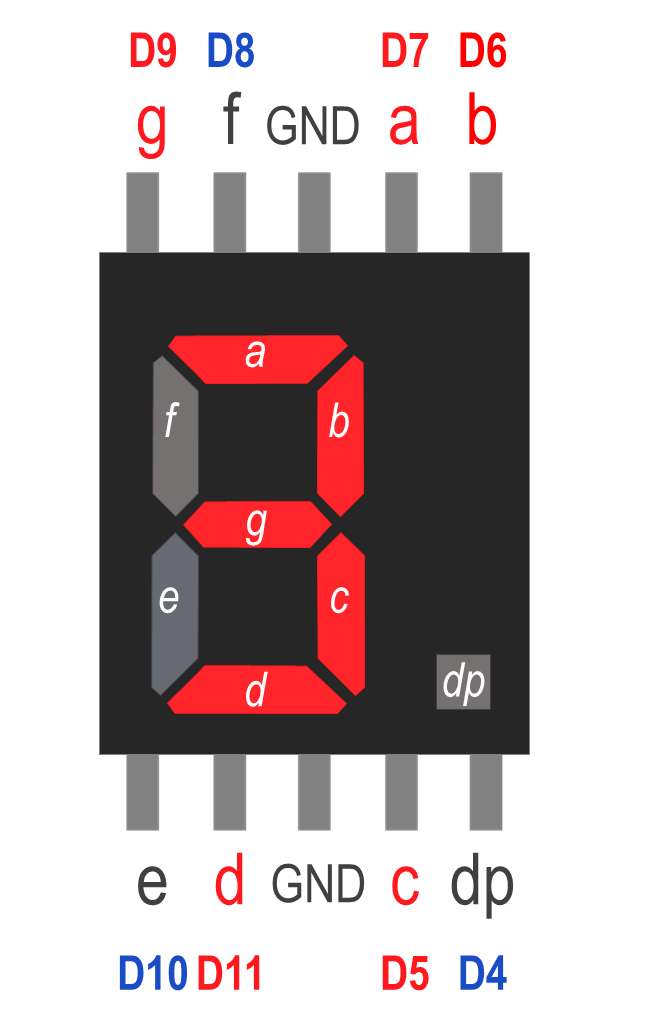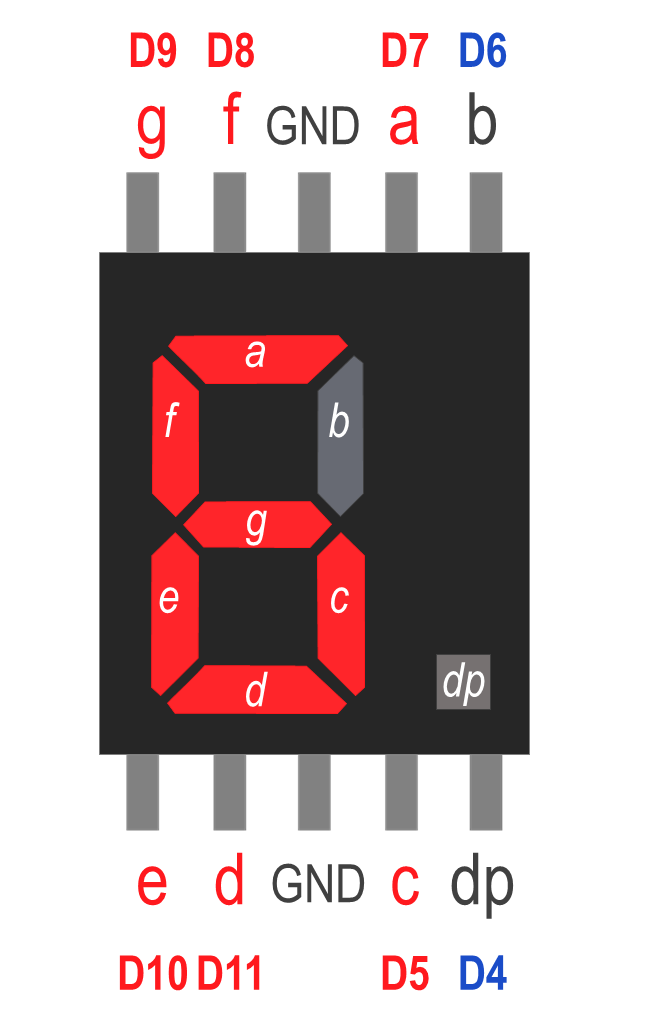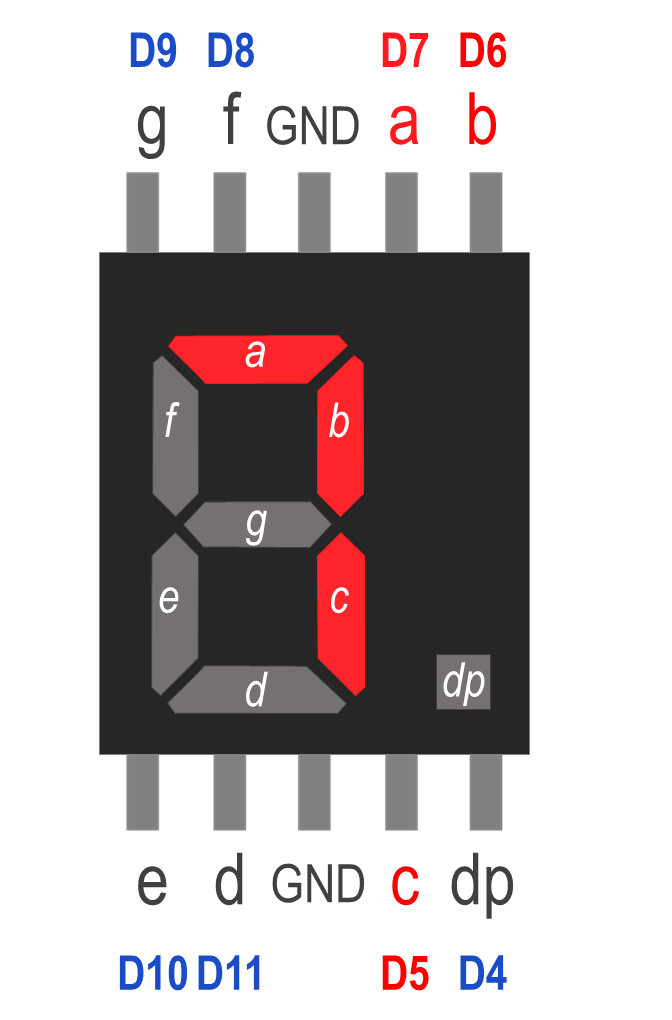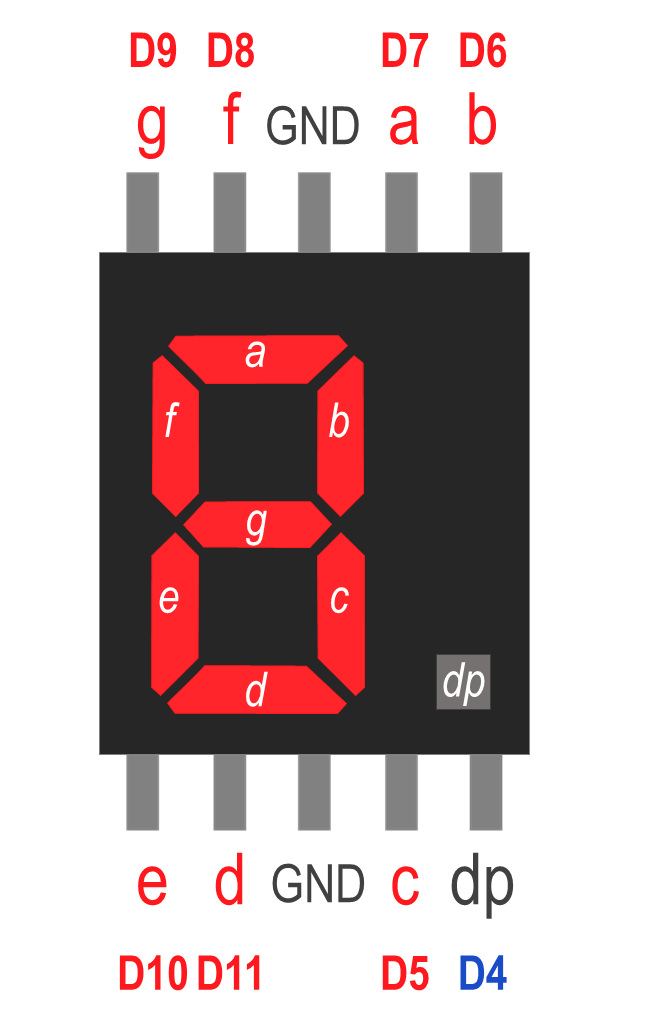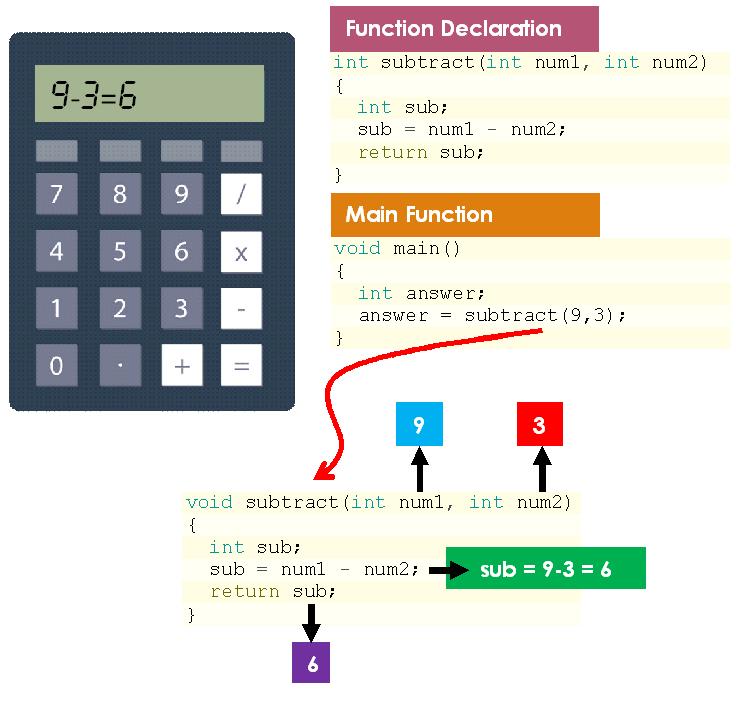Overview

Take a look at the clock here. Instead of having hands at the clock, we got a digital version of showing the time. The digital component that shows every number here is called the seven / 7-segment display. In this article, we will learn how to work with seven-segment display and Arduino.
The seven-segment display is a device that combines 8 LEDs and forms a pattern that is capable of displaying decimal numerals plus a decimal point. This device is commonly used in digital clocks, digital electronic meters, and electronic boards.
Generally, there are two types of LED seven-segment display called: Common Cathode (CC) and Common Anode (CA) [1]. The common cathode, as its name implies, common cathode seven-segment display has all of the seven-segment cathodes connected directly together, but the common anode, which is lighted as follows, has all of the seven-segment anodes connected together.

Before that, let us take a look at the parts of the seven-segment LED [2]. As shown in the diagram here, a seven-segment LED consist of 3 parts:
- Light-emitting components (a–g): Segments (Seg)
- Dot light-emitting component: Decimal point (DP)
- General name for the seven segments a–g: Digits (Dig)
So, the first type of seven-segment display introduced here is called common cathode (CC). All of the cathode connections of the LED segment are connected to logic "0" or ground. By applying a "HIGH," or logic "1" signal through a current-limiting resistor to forward bias each anode terminal (a-g), the individual segments are lighted (a-g).
For the second type, which is called common anode (CA), all the anode connections of the LED segments are joined together to logic “1” or, we can say that the positive voltage source is shared by the display segments. The individual segments are lighted by applying a Ground, logic “0” or “LOW” signal via a suitable current limiting resistor to the cathode of the particular segment (a-g). This means that the segments are lit by setting their individual pins to Ground.

In this experiment, we will be using common anode (CA) seven segment LED. Details shown below are some information about the 7-segment LED:
- Size : 0.56-inch
- Emitting color : Red (Ultra-Bright )
- Mode : Common-Anode (CA)
- Digit : Single Digit
- Category : LED 7-Segment Display

The pin for the above 7-segment LED display is presented in figure here.
So, the purpose of this experiment is to display every digit number starting from number 1 until 9 with 1 second time interval.